Search the content of a UITableView in iphone?
Step 1: Create a Window base
application using template . Give the application name “SearchTable”.
+ (id)productWithType:(NSString *)type name:(NSString *)name
{
Product *newProduct = [[[self alloc] init] autorelease];
newProduct.type = type;
newProduct.name = name;
return newProduct;
}
- (void)dealloc
{
[type release];
[name release];
[super dealloc];
}
Step 2: Xcode automatically
creates the directory structure and adds essential frameworks to it. You can
explore the directory structure to check out the content of the directory.
Step 3: Now we’ll add
UITableViewController class and NSObject class to the project. Choose New file
-> Select cocoa touch classes group and then
selectUITableViewController and NSObject . Give the name of the class
MainView and Product. Create a MainView.xib file in the resource folder.
Step 4: In the AppDelegate.h
file we have added UINavigationController in the file. So make the
following changes in the file.
@interface SearchTableAppDelegate : NSObject <UIApplicationDelegate> {
UIWindow *window;
UINavigationController *navController;
}
@property (nonatomic, retain) IBOutlet UIWindow *window;
@property (nonatomic, retain) IBOutlet UINavigationController *navController;
UIWindow *window;
UINavigationController *navController;
}
@property (nonatomic, retain) IBOutlet UIWindow *window;
@property (nonatomic, retain) IBOutlet UINavigationController *navController;
Step 5: In the
MainView.h file we make the following changes:
@interface MainView : UITableViewController <UISearchDisplayDelegate, UISearchBarDelegate>
{
NSArray
*listContent;
NSMutableArray *filteredListContent;
NSString *savedSearchTerm;
NSInteger savedScopeButtonIndex;
BOOL searchWasActive;
}
NSMutableArray *filteredListContent;
NSString *savedSearchTerm;
NSInteger savedScopeButtonIndex;
BOOL searchWasActive;
}
@property (nonatomic, retain) NSArray *listContent;
@property (nonatomic, retain) NSMutableArray *filteredListContent;
@property (nonatomic, retain) NSMutableArray *filteredListContent;
@property (nonatomic,
copy) NSString *savedSearchTerm;
@property (nonatomic) NSInteger savedScopeButtonIndex;
@property (nonatomic) BOOL searchWasActive;
@property (nonatomic) NSInteger savedScopeButtonIndex;
@property (nonatomic) BOOL searchWasActive;
Step 6: Double click your
MainView.xib file open it to the Interface Builder. Drag Search Display from
the library and place it to the main window. Drag search bar from the library
and place it on the table view. Now select search display icon from the main
window and bring up connection inspector and select searchBar to the SearchBar.
Save it and go back to the Xcode.
Step 7: In the AppDelegate.m
file make the following changes:
- (void)applicationDidFinishLaunching:(UIApplication *)application
{
NSArray *listContent = [[NSArray alloc] initWithObjects:
[Product productWithType:@"Device" name:@"iPhone"],
[Product productWithType:@"Device" name:@"iPod"],
[Product productWithType:@"Device" name:@"iPod touch"],
[Product productWithType:@"Desktop" name:@"iMac"],
[Product productWithType:@"Desktop" name:@"Mac Pro"],
[Product productWithType:@"Portable" name:@"iBook"],
[Product productWithType:@"Portable" name:@"MacBook"],
[Product productWithType:@"Portable" name:@"MacBook Pro"],
[Product productWithType:@"Portable" name:@"PowerBook"], nil];
MainView *mainViewController = [[MainView alloc]initWithNibName:@"MainView" bundle:nil];
mainViewController.listContent = listContent;
[listContent release];
UINavigationController *navigationController = [[UINavigationController alloc] initWithRootViewController:mainViewController];
self.navController = navigationController;
[navigationController release];
[window addSubview:navController.view];
[window makeKeyAndVisible];
}
{
NSArray *listContent = [[NSArray alloc] initWithObjects:
[Product productWithType:@"Device" name:@"iPhone"],
[Product productWithType:@"Device" name:@"iPod"],
[Product productWithType:@"Device" name:@"iPod touch"],
[Product productWithType:@"Desktop" name:@"iMac"],
[Product productWithType:@"Desktop" name:@"Mac Pro"],
[Product productWithType:@"Portable" name:@"iBook"],
[Product productWithType:@"Portable" name:@"MacBook"],
[Product productWithType:@"Portable" name:@"MacBook Pro"],
[Product productWithType:@"Portable" name:@"PowerBook"], nil];
MainView *mainViewController = [[MainView alloc]initWithNibName:@"MainView" bundle:nil];
mainViewController.listContent = listContent;
[listContent release];
UINavigationController *navigationController = [[UINavigationController alloc] initWithRootViewController:mainViewController];
self.navController = navigationController;
[navigationController release];
[window addSubview:navController.view];
[window makeKeyAndVisible];
}
Step 8: In the MainView.m file
make the following changes:
- (void)filterContentForSearchText:(NSString*)searchText
scope:(NSString*)scope
{
[self.filteredListContent removeAllObjects];
for (Product *product in listContent)
{
if ([scope isEqualToString:@"All"] || [product.type isEqualToString:scope])
{
NSComparisonResult result = [product.name compare:searchText options:(NSCaseInsensitiveSearch|NSDiacriticInsensitiveSearch)range:NSMakeRange(0, [searchText length])];
if (result == NSOrderedSame)
{
[self.filteredListContent addObject:product];
}
}
}
}
{
[self.filteredListContent removeAllObjects];
for (Product *product in listContent)
{
if ([scope isEqualToString:@"All"] || [product.type isEqualToString:scope])
{
NSComparisonResult result = [product.name compare:searchText options:(NSCaseInsensitiveSearch|NSDiacriticInsensitiveSearch)range:NSMakeRange(0, [searchText length])];
if (result == NSOrderedSame)
{
[self.filteredListContent addObject:product];
}
}
}
}
- (BOOL)searchDisplayController:(UISearchDisplayController *)controller shouldReloadTableForSearchString:(NSString *)searchString
{
[self filterContentForSearchText:searchString scope:
[[self.searchDisplayController.searchBar scopeButtonTitles]objectAtIndex:[self.searchDisplayController.searchBar selectedScopeButtonIndex]]];
}
- (BOOL)searchDisplayController:(UISearchDisplayController *)controller shouldReloadTableForSearchScope:(NSInteger)searchOption
{
[self filterContentForSearchText:[self.searchDisplayController.searchBar text] scope:
[[self.searchDisplayController.searchBar scopeButtonTitles]objectAtIndex:searchOption]];
}
{
[self filterContentForSearchText:searchString scope:
[[self.searchDisplayController.searchBar scopeButtonTitles]objectAtIndex:[self.searchDisplayController.searchBar selectedScopeButtonIndex]]];
}
- (BOOL)searchDisplayController:(UISearchDisplayController *)controller shouldReloadTableForSearchScope:(NSInteger)searchOption
{
[self filterContentForSearchText:[self.searchDisplayController.searchBar text] scope:
[[self.searchDisplayController.searchBar scopeButtonTitles]objectAtIndex:searchOption]];
}
Step 9: For the Product.m file
make the following changes:
+ (id)productWithType:(NSString *)type name:(NSString *)name
{
Product *newProduct = [[[self alloc] init] autorelease];
newProduct.type = type;
newProduct.name = name;
return newProduct;
}
- (void)dealloc
{
[type release];
[name release];
[super dealloc];
}
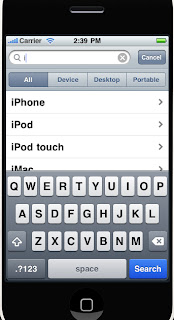.jpg)
